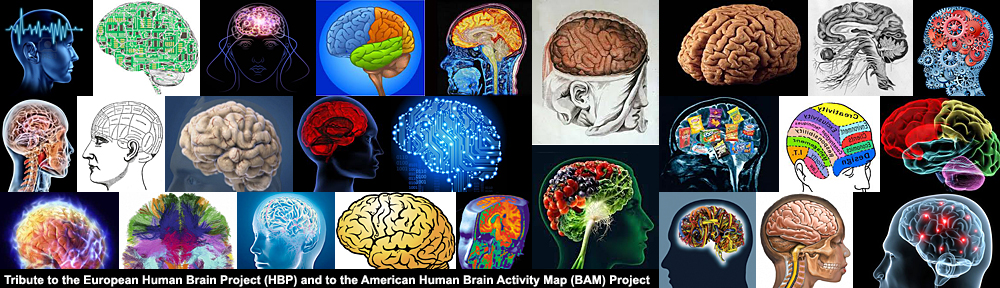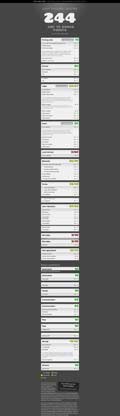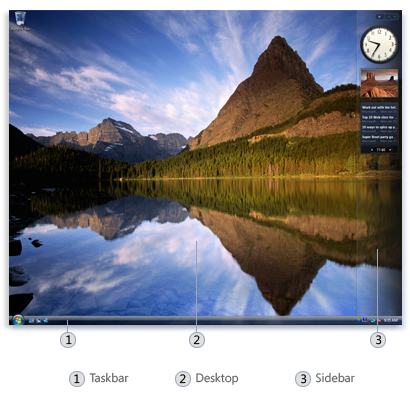last update : April 3, 2012
A native photo gallery feature and an image uploader was added to WordPress in version 2.5. The documentation for these features is poor. A useful guide is available at the website yourbloghelper. The official wordpress guide is available at the WordPress Codex pages, informations about the gallery shorcodes are also listed.
To add additional management tools and to customize the presentations, you need a WordPress plugin. There are several great plugins available, the most reknowned is NextGEN Gallery.
Alex Rabe started in March 2007 the development of the Nextgen Gallery Plugin for WordPress. Version 0.33 was released on April 23th, 2007. Thomas Boley, the creator of the WordPress Plugin mygallery, stated in mid-2007 that the Nextgen Gallery plugin was a copy of his own plugin with a few new features.
Version 0.8 of the Nextgen Gallery Plugin was released in January 2008. Version 0.92 worked fine with the new WordPress version 2.5. In june 2008, the number of downloads of the plugin reached the level of 200.000. The release 1.00 of the Nextgen Gallery Plugin was announced on December 11, 2008. One year later, version 1.7.2 was published.
Several developers joined Alex Rabe to progress with the enhancement of the plugin or to create useful addons. A much requested feature of the Nextgen Gallery Plugin was a search function. A tutorial how to add this feature was written by Colophon. A working gallery with the search function is available at the website of Aengus Moran. An addon to the plugin implementing a gallery search feature (admin side) has been created by Marco Piccardo. Alex Rabe published a script to search for images in the Nextgen galleries.
Today, NextGEN Gallery is a full integrated Image Gallery plugin for WordPress with dozens of options and features downloaded by more than 5 million users. The current version is 1.9.3.
An extended tutorial about wordpress galleries and the NextGEN Gallery plugin has been published by Len De Groot at the website of the Knight Digital Media Center (kdmc), UC Berkeley Graduate School of Journalism.
NextGEN Gallery uses templates to customize the layout of the photos in WordPress. A built in template is carousel [nddgallery id=2 template=carousel]. Other templates can be added in the folder /wp-content/themes/mytheme/nggallery/gallery-mytemplate.php. Seven different style-sheets can be chosen to display the albums and galleries.
NextGEN Gallery has a built in image browser. To prevent page loading at every click, AJAX pagination can be enabled, but this works only in combination with the thumbnail javascript effect generator Shutter.
A second default thumbnail javascripts is Thickbox (not maintained any longer). Thickbox displays images with a thick white border over a sheer gray background. Shutter displays images similar but without a border.
The javascripts for Lightbox and Highslide can be added manually, customized code links can be manually integrated for other thumbnail javascript effects.
An built-in slideshow with different transition/fade effects, based on JQuery Cycle, can be replaced by the flash based JW Image Rotator created by Jeroen Wijering.
To get the ID of the saved media, hover the mouse about the name of the media in the gallery and look at the displayed url.
Tutorials about css decorative galleries are available at the WebDesignerWall. More informations about NextGEN Gallery are available at the following links :