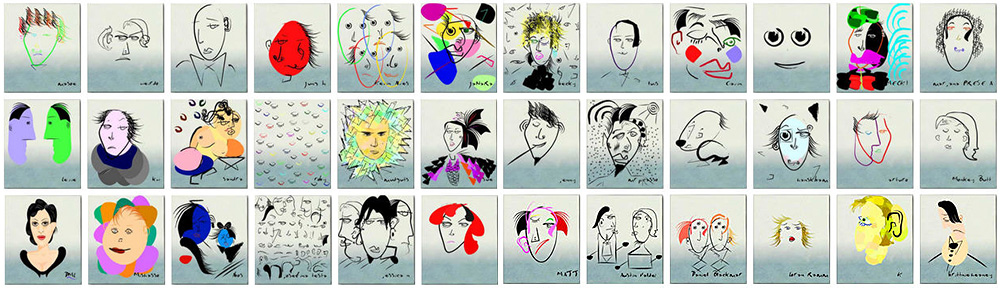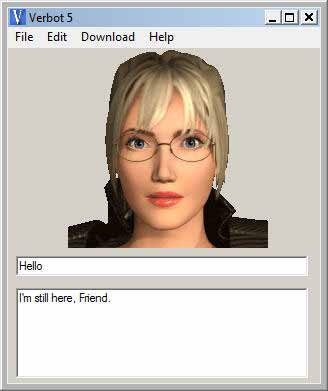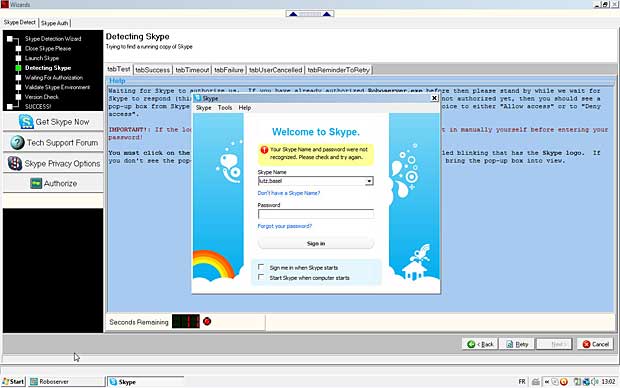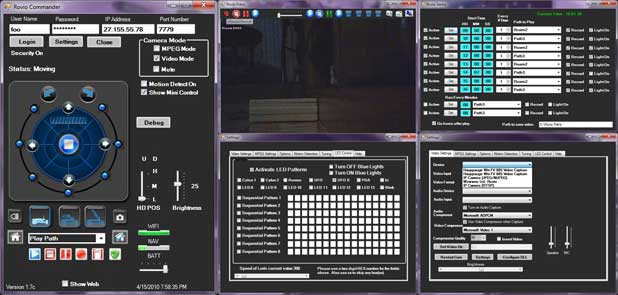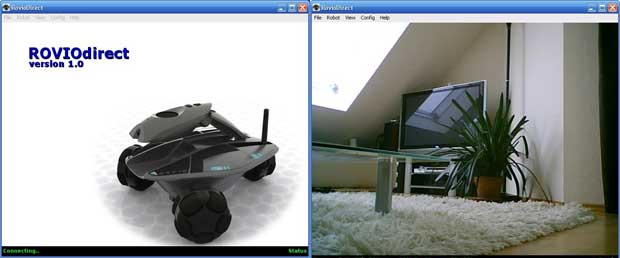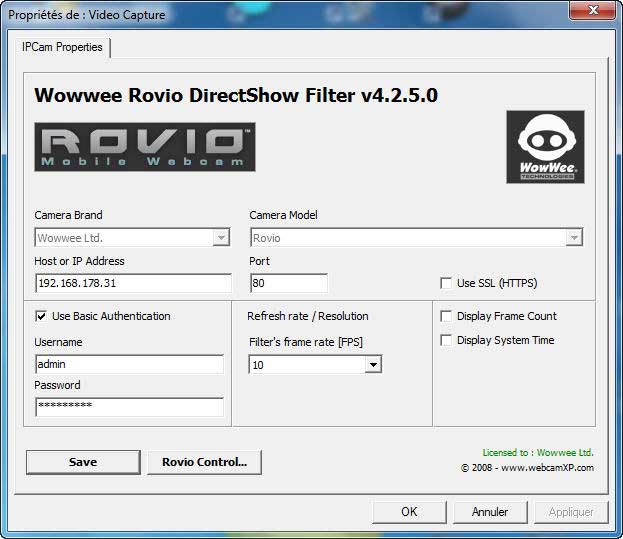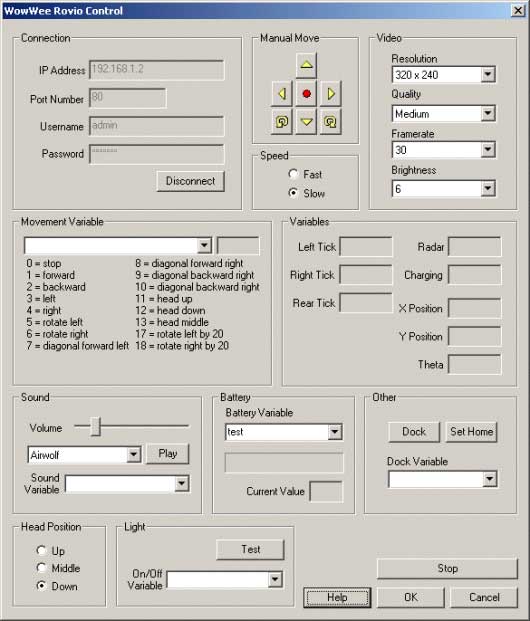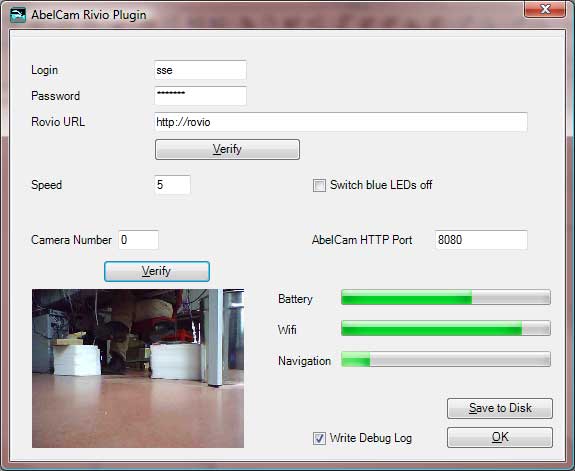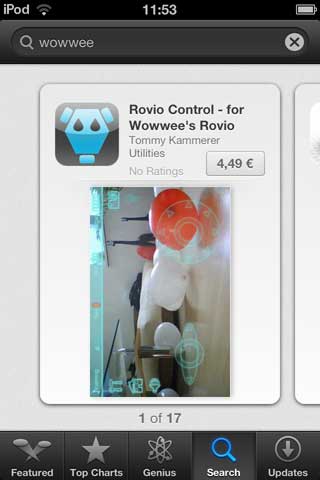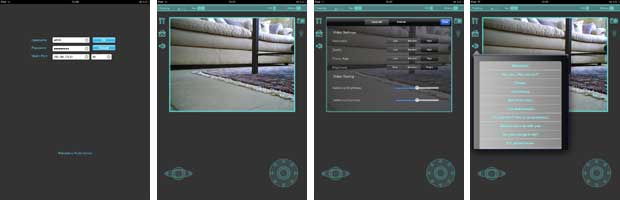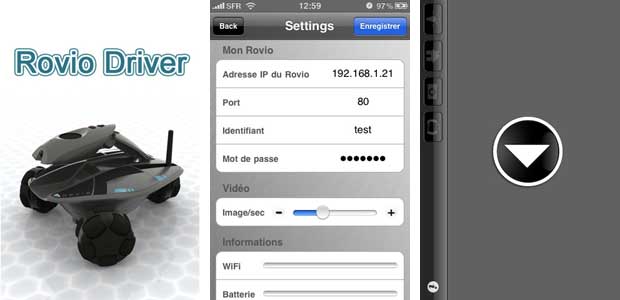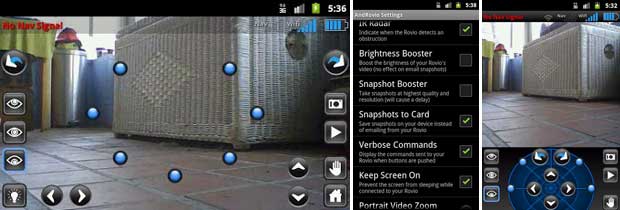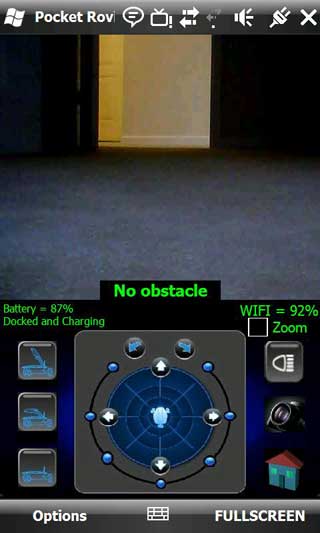Last update : May 21, 2013

Rovio Dashboard
Rovio is a WiFi-enabled mobile web cam developed by Wowwee that lets you see, speak and hear from anywhere in the world, as if you were right there in the room. Rovio is equipped with a TrueTrack™ Navigation System that allows you to use the Rovio interface to store waypoints – with one click Rovio will automatically navigate itself to the chosen point. Rovio’s built-in LED headlight will help you guide it even in dimly lit locations, so you’ll always know what is going on at home or at the office. No need to worry about Rovio running low on power while you’re away – the self-docking function allows you to send Rovio back to the charging dock to recharge, with the click of a button on your browser. Rovio has 3 omni-directional wheels to move in all directions. With additional TrueTrack Room Beacons, Rovio can navigate or self-dock across multiple rooms.

Rovio prototypes and final version
In September 2010, I upgraded the Rovio to firmware version 5.0 and tried to install it on a new WiFi network in an artgallery. The setup with a Vista (Service Pack 1) computer didn’t work, the USB connection always failed.
One year later, the setup was succesful. Two years later, In May 2013, I upgraded the Rovio to firmware v5.03 (stable). The current installed software versions on my Rovio are Base 5.3503, TrueTrack 5.13.201.
The Rovio user interface is entirely browser-based, which means you can access Rovio via the Internet using web-enabled devices. The following documents, tutorials and programs are available to control the Rovio robot :
Documentation
PC
Robodance 5 (Robonote), by Android Technologies, Inc.
version 5.2.0.7b, updated September 23, 2012
uses Skype’s video call service
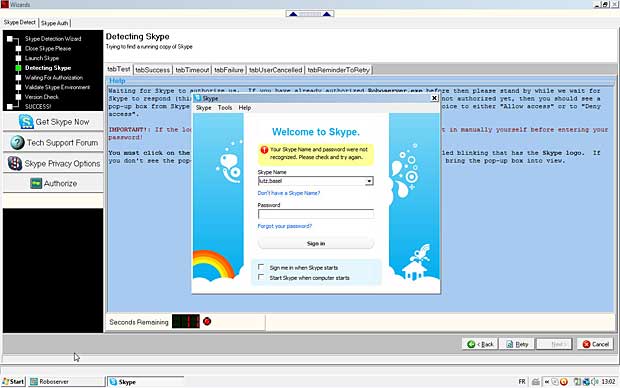
Robodance 5
RovioCommander II, by Jesse Mcculley
version 1.909b, updated May 20, 2013
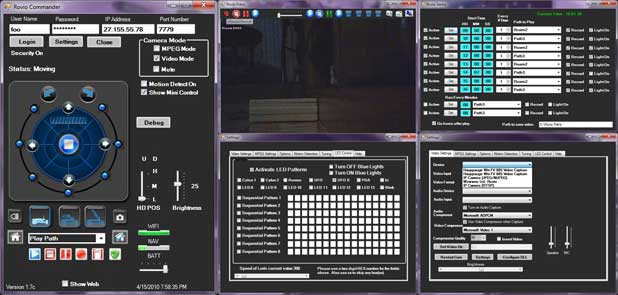
Rovio Commander II
RovioDirect, by E.W.E Software
version 1.2, updated February 9, 2010
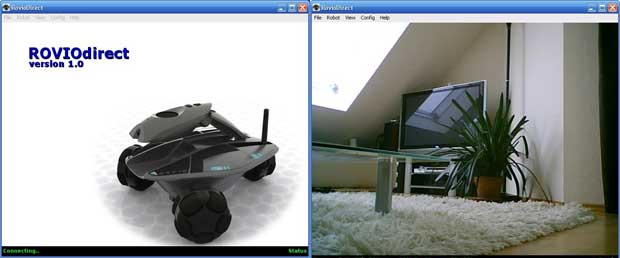
Rovio Direct
RovioWrap (Rovio Controller), by Scott Settembre
alpha version 1.0.0.1, updated February 16, 2009
with Microsoft speech recognition
Wowwee Rovio DirectShow Filter
licensed to Wowwee by WebcamXP
version 4.2.5.0, 2008
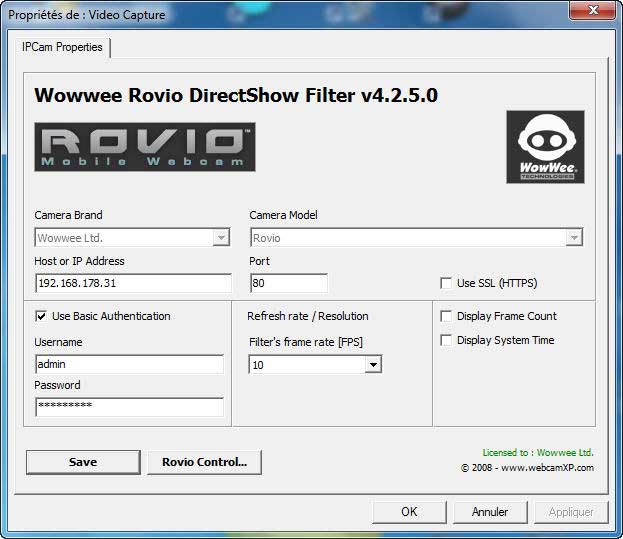
Rovio Direct Show Filter
RoboRealm, by RoboRealm
version 2.50.22, updated May 18, 2013
application for use in computer vision, image analysis, and robotic vision systems
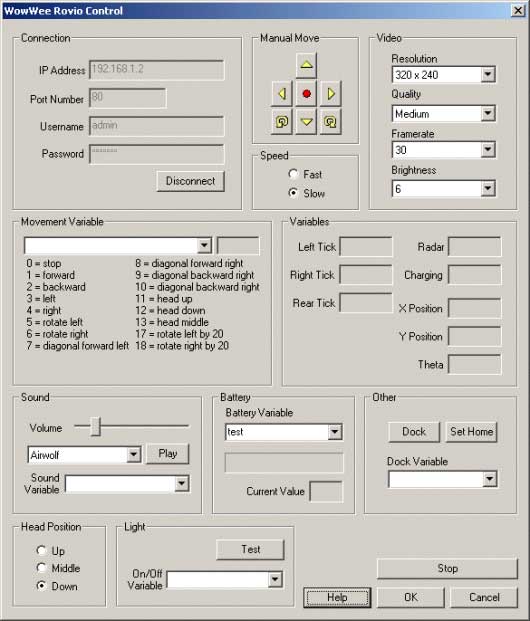
Rovio Control for RoboRealm
Rovio Web Plugin for AbelCam WebCam Server, by Stefan Seiz
Release October 17, 2011
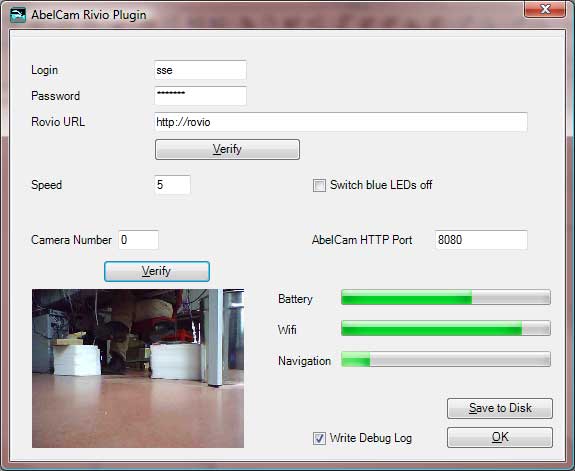
Rovio Plugin for AbelCam WebCam Server
Jrovio (Java Rovio), by Marco Andreacchio
version 2.2, updated June 21, 2010
iPhone / iPad
Rovio Control, by Tommy Kammerer
version 1.4, updated January 25, 2013
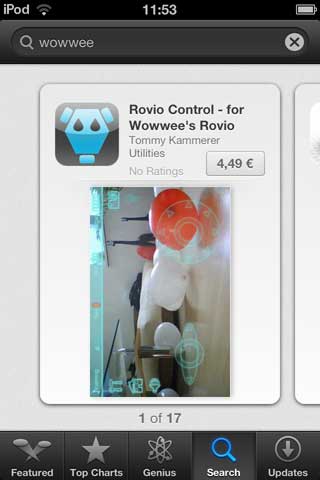
Rovio Control for iPhone
Rovio Control HD for iPad (Retina), by Tommy Kammerer
version 1.5, updated January 31, 2013
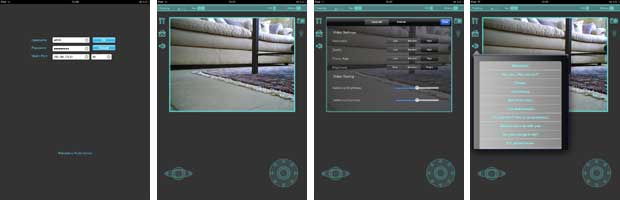
Rovio Control HD for iPad
ES Pad for Rovio, by (es) Corporation
version 1.0.3, updated July 8, 2011

ES PAD for Rovio
Rovio Driver, by Bertrand Leroy
version 1.5, updated December 11, 2009
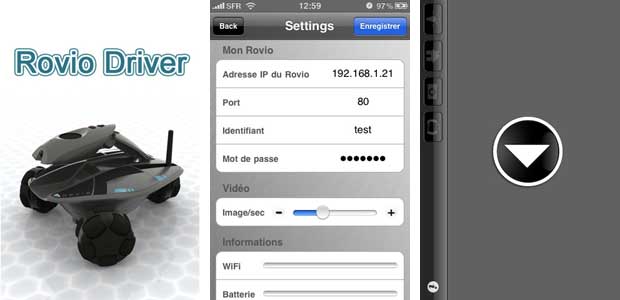
Rovio Driver
Rovio Chat, by Chi Kong Simon Chan
version 1.1, updated May 11, 2013
supports Rovio’s 2-way audio
needs Rovio Custom Firmware v5.03s Build 3711

Rovio Chat
Blackberry
Rovio Blackberry Client, by bbrovio
version 0.11, updated February 17, 2009

Rovio controller for Blackberry
Android
AndRovio, by Poignont Projects
version 1.2.1
updated March 1, 2011
does not support audio
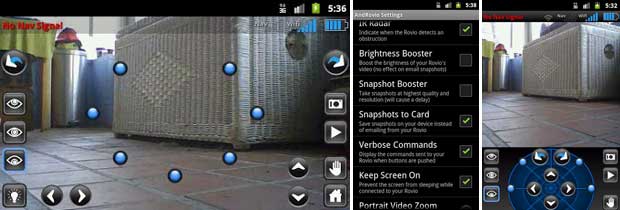
AndRovio
Windows Mobile
Pocket Rovio, by Carmelo Millian
version 2.1.1, updated January 14, 2010
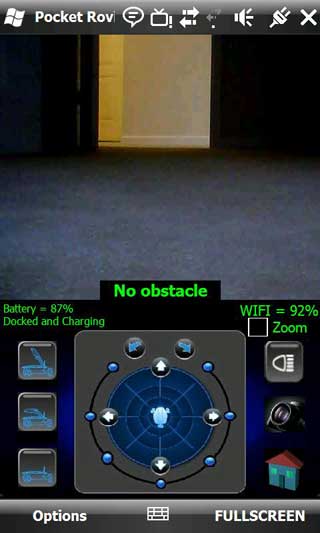
Pocket Rovio for Windows Mobile
Using Rovio
The Rovio has a LED power indicator, the color signals the following states :
- Blinking : low battery
- Green : network connection is functioning properly
- Red : Rovio is being accessed
- Orange : Rovio is booting and/or trying to connect to a network
The battery pack is charged when Rovio is docked. The blue LED indicators will pulse quickly to indicate that it has begun charging. During charging, the LED indicators will pulse slowly; a single charge takes approximately 4.5 hours for about 1.5 hours of use. When Rovio has finished charging the LED indicators will remain lit. It is safe to leave Rovio on its charging dock after the charge has completed.
To access Rovio from the Internet, port forwarding to Rovio ports 80 and 554 must be set up in the gateway router.
Additional informations about Rovio are available at the following links :